Building a new system in Obsidian
Old Vault
Remember I wrote these two posts about Obsidian? One was about Obsidian, and the other was about my Vault and how I use Obsidian.
I still use Obsidian, and I’ve only come to like it even more than I did.
I started a new vault because I felt I was experiencing some problems with mine. These problems were not significant, but they held me back from genuinely using Obsidian to my advantage.
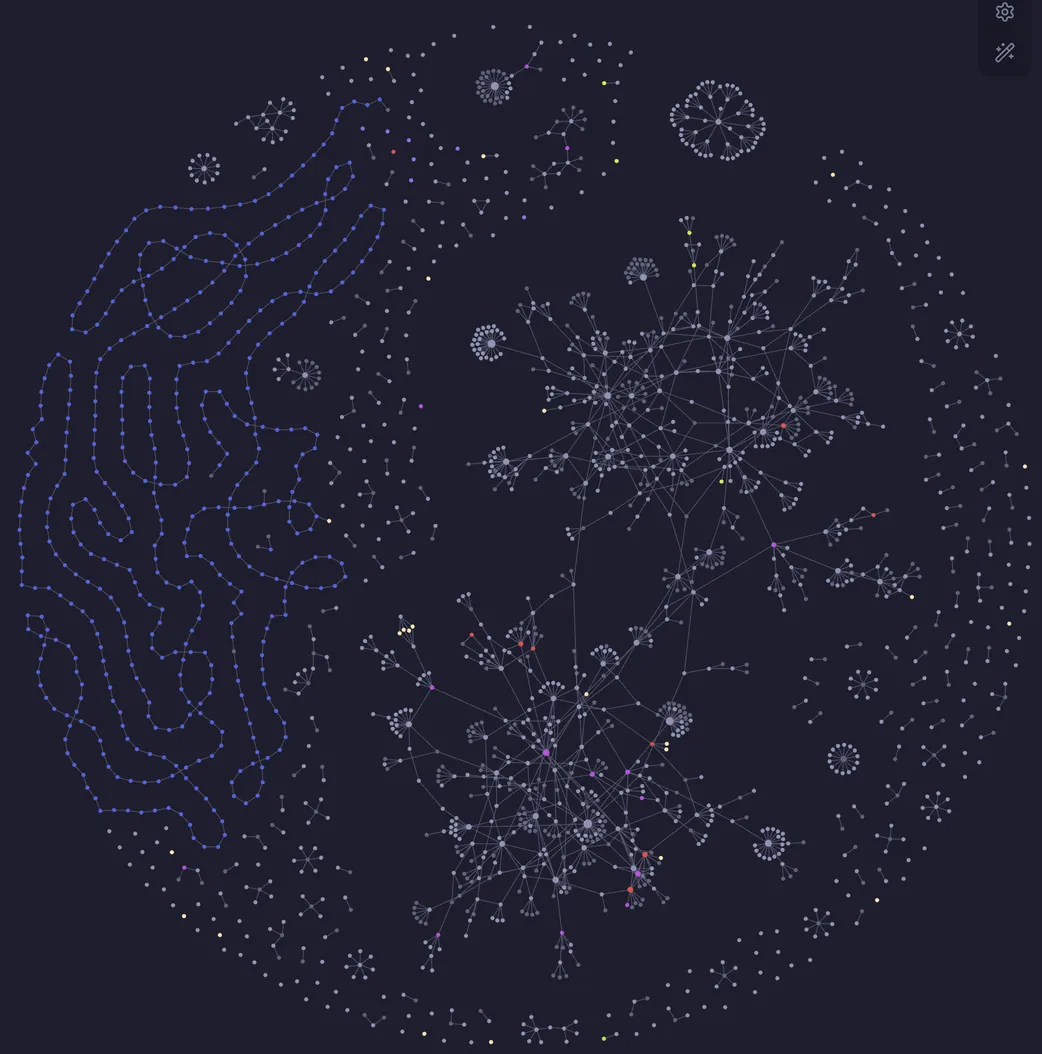
Why I wanted to start over
My old Vault was great; I had a lot of content, but I recognized two things I felt I could do better.
Firstly, I had massively gotten stuck in the collectors fallacy . And I tried to adopt a structure from someone else but needed to understand that system better.
What could I do better
Number one and two for me were to restart and build up a system I knew would suit myself and my daily life.
This structure I started with could have been better, just that there are better ways to learn how to use other systems.
It’s better to start with the bare basics and gradually add what I want to add.
Remember Gall’s law:
I started with a complex system and never used it to my advantage. That is part of why I got stuck in the collector’s fallacy.
New Vault
I have my glass of red wine, and I’m ready to tell you more about my new Vault. I say a new vault, but it’s not new.
I have been using it for 457 days.
I started a new vault with no community plugins, just the built-in ones.
Slowly I figured out what plugins I might want to use and added them by need.
My Vault is mainly a task manager and a personal knowledge database.
I’m slowly improving and adding functionality to my Vault. For example, this summer, I added a people folder to help me remember people’s names and professions (I’m not good with names) and connect to others.
It’s exciting to follow the Obsidian community and see how people use their vaults.
Systems
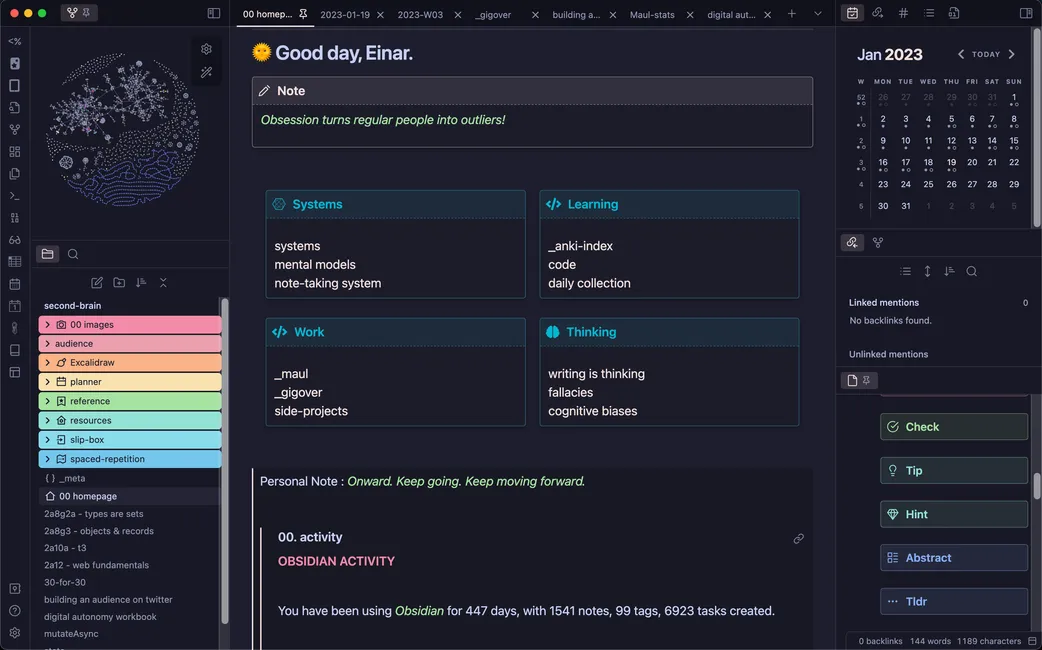
This is the homepage of my system!
Note that I use templates for a lot of this. This is because, in Obsidian, you can leverage templates to do so much dirty work.
Here you can read more about Obsidian templates .
Daily notes
I use my daily notes a lot!
One of the first things I did in my new Vault was to set up a template for my daily notes.
My daily note is my funnel to my knowledge database.
I capture almost everything in my daily note. From the daily note, the content will either end up in the slip-box (more on that later), the reference folder, or I will not ‘archive it’.
I use raycast on my MacBook pro as a launcher, and some genius made an Obsidian daily note shortcut.
It’s super easy to press Command + Option + T, and my daily notes open.
Obsidian has a mobile app, which is perfect for quick capture when you have made some upgrades to it. I sync my Vault to my iCloud (there are more ways to sync your Vault.), so I have the same Vault in my iPhone as in my MacBook.
I used the button plugin to add a custom button to my daily note.
These two methods of quick capture have lowered the “barrier of entry” for me to dump everything into my Vault.
Since implementing this, I have spent more time adding content to my slip-box and making new connections.
Everything that goes to my daily notes could end in my Vault! Not all of it does. I use the daily notes to think, so sometimes. It’s just some nonsense about my current work project.
I added a tag to the things I would like to keep on the daily note. For example, I use the #collection tag to collect stuff.
I’ll describe how I use this tag in the weekly notes section below.
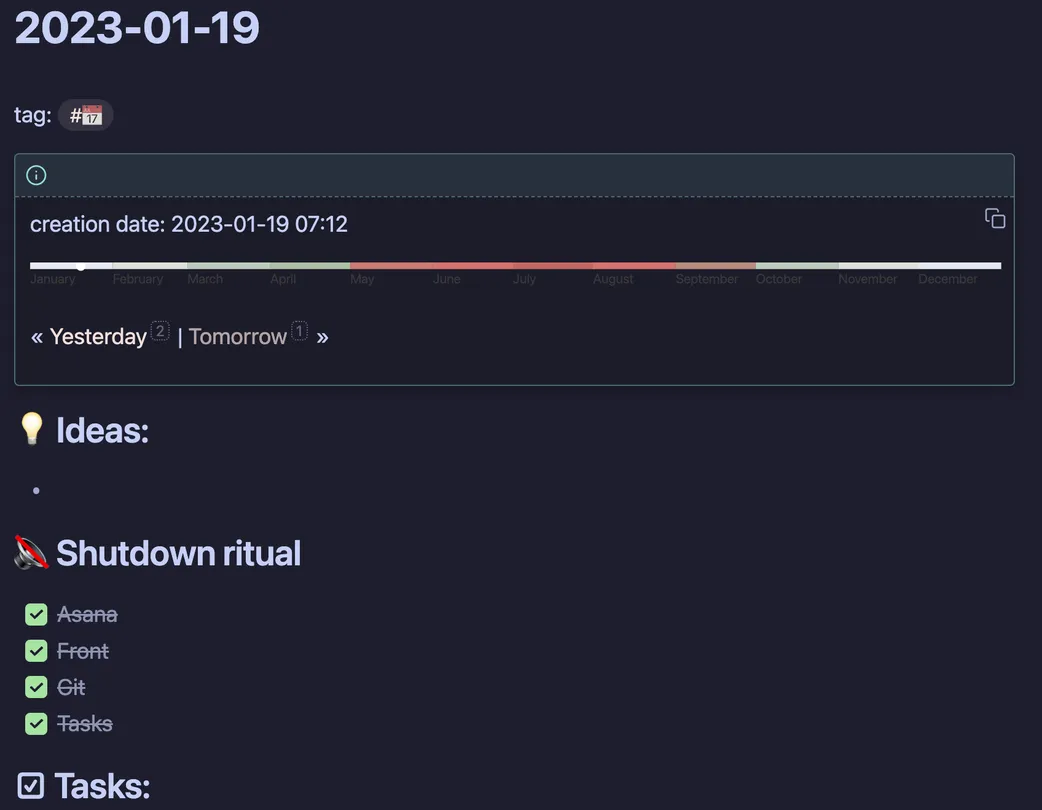
Here is a screenshot of my daily note for today.
As you can see, I don’t have anything under the Ideas:, which means I haven’t captured anything for today.
Plugins & template:
- - Daily notes plugin
- - Templater
- - Template (daily note)
- - Dataview
- - Button (mobile)
- - Quick add (mobile)
Weekly notes
In my weekly notes, I add all of my tasks. These are the tasks I want to complete this week.
Most often, these are long-term-minded tasks that I try to do on most weeks (training, mobility, reading, etc.) combined with more ad-hoc style tasks that I add (pick up this, order haircut, clean apartment, etc.).
I recently added more personal tasks to the bottom of my weekly note. I dearly want to complete these tasks sometime during the week, but to be honest, I’ve not been good enough at following through with some of them.
Regarding my #collection tag earlier, I’ve created a user-friendly system at the bottom of my weekly note.
I use the data view plugin to show every note in the last seven days, which includes the #collection tag.
Before I added this, it happened too often that I needed to remember that I had tagged things in my daily note.
Toward the end of every week, I review these daily notes to add content to my Vault.
This data view query is helpful and lets me easily see what I’ve tagged in the last seven days.
The screenshots below are from two different weekly notes.
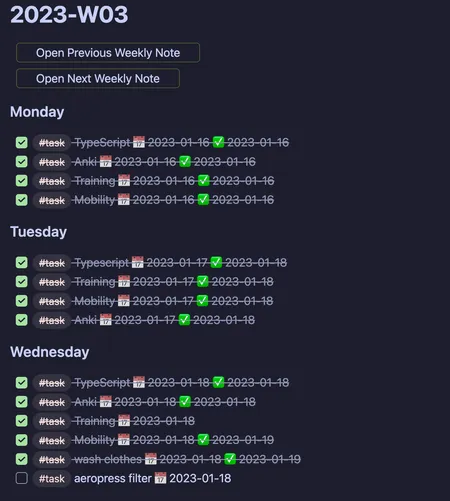
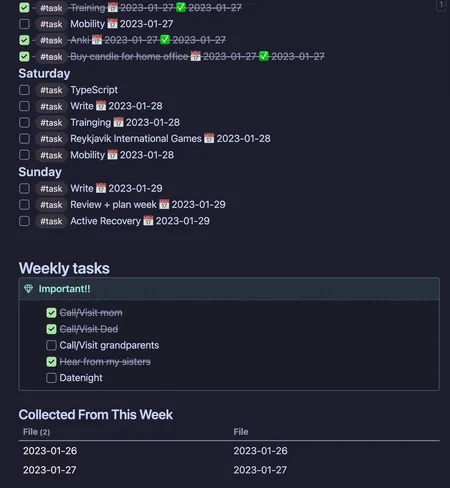
You can see on these screenshots that my weekly notes contain a lot of tasks,
I will go into more detail regarding my tasks below.
In the second image, you can see how I handle the #collection tag, as I mentioned earlier.
Plugin & template:
- - Tasks
- - Template (Weekly)
- - Dataview
- - Button (mobile)
Monthly notes
You can see how I structure my Vault. I have a monthly note where I link to the weeks of this month.
I also count how often I finish the personal tasks I set for each week. It’s easier, to be honest, when I see that I only complete them once or twice a month.
Below that, I have five short review questions in the monthly note. These are short answer questions that help me reflect on my month. It’s easy to forget what one accomplishes, even the small wins.
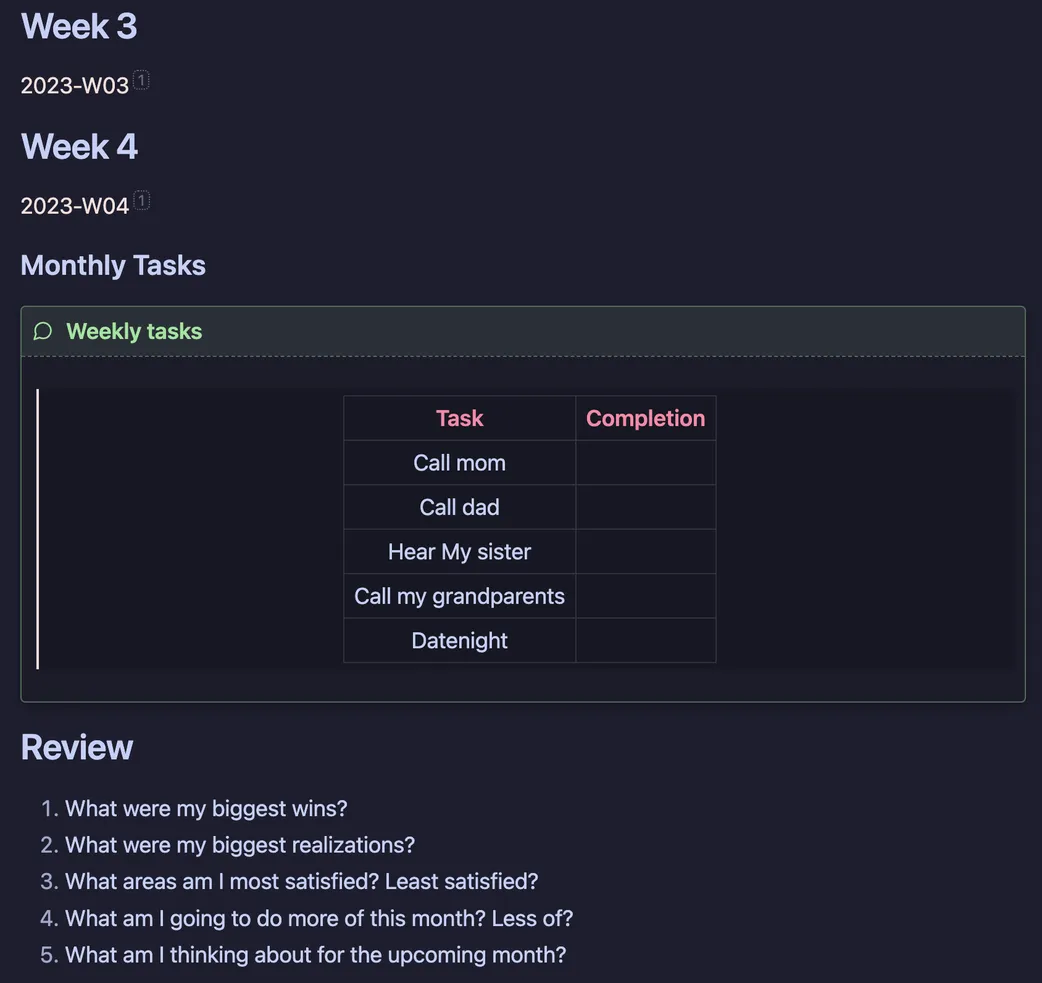
Plugin & template:
- - Tasks
- - Template (monthly note)
Tasks
As of writing this, I have 6990 tasks in my vault.
I use the tasks plugin to make tasks in my weekly notes.
As mentioned above, I use data view to show tasks in my daily notes.
This is how tasks are shown in my daily notes.
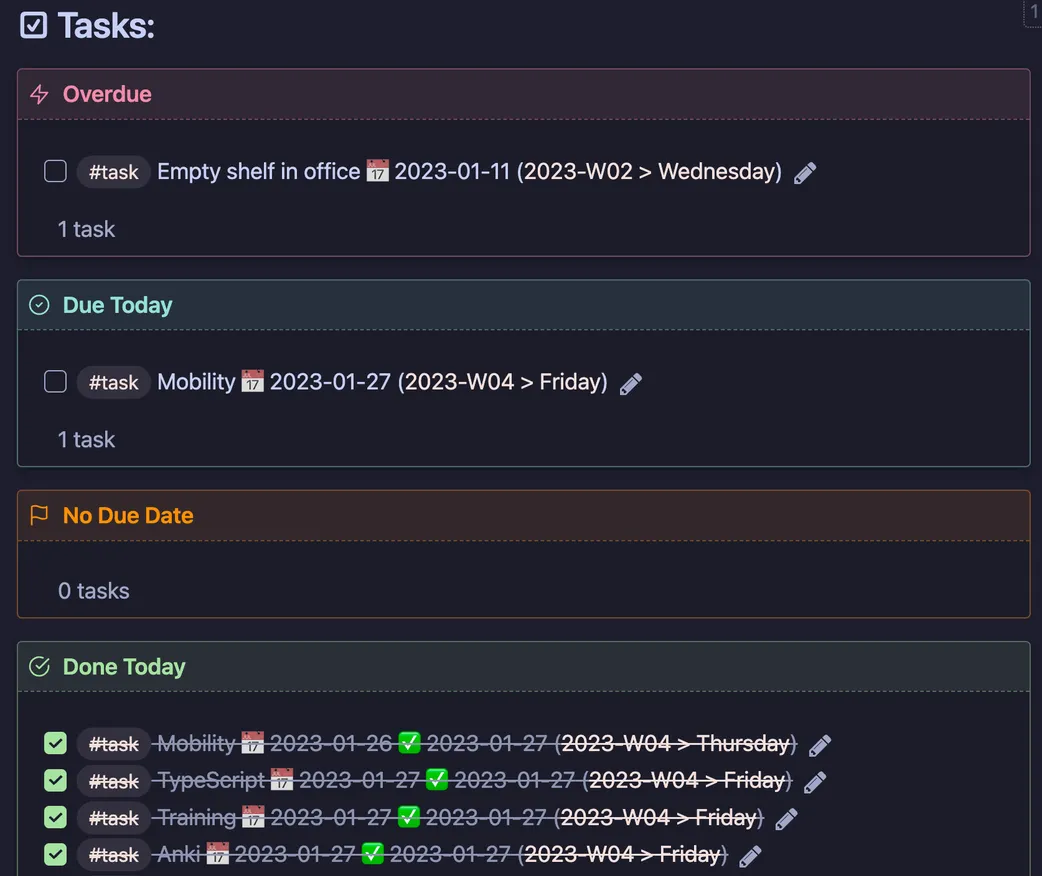
I have these simple data view queries to only show the tasks with critical due dates.
I’ve added a keyboard shortcut for both making tasks and completing them.
Here you can see what the tasks plugin looks like when adding a task.

These shortcuts are CMD + SHIFT + ENTER to make a new task and CMD + CONTROL + ENTER to complete a task.
I could use the task plugin more specifically, but I like to keep things simple.
I could do recurring tasks, for example, but adding every task manually to my Vault makes me feel more in control.
I use my weekly notes as much as my daily ones.
Plugin & template:
- - Tasks
Projects
I recently started using this plugin for my more significant projects.
Having a space where I can have a good overview of my tasks is nice.
Each task gets a note dedicated to where I can store information and wanderings regarding said task.
I scribble down almost everything I’m wandering and thinking regarding these tasks. It has helped me get up to speed quickly when I continue with a task after I’ve changed my focus.
I made a projects template that the Projects plugin always uses when I make new notes in the project folder,
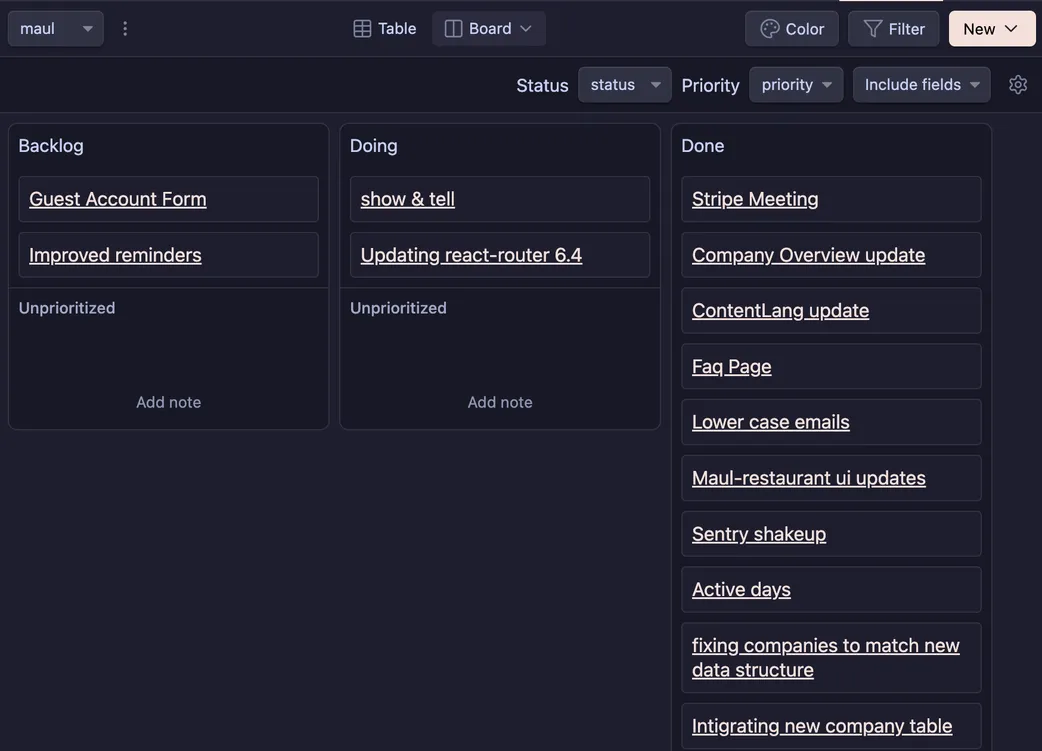
I will do a project about my blog and my side projects. I have many notes in my Vault regarding this, and this Project plugin helps me have a better overview.
Plugin & template:
- - Projects
- - Template (project)
Spaced-repetition
I read this article a while back, and I think I installed Anki not even 5 minutes later.
This is one of the biggest things I’m trying to keep improving on daily bases. How would’ve thought that continuously reviewing things again and again would help you get better at them?🫢
I mostly use spaced repetition for general concepts and other things that help me, like keyboard shortcuts (lol)
I use Anki and the Obsidian to Anki plugin to sync my notes to Anki.
I set up an anki hub note that connects all of my notes for each anki deck. I can leverage the Anki software for spaced repetition. I like this setup a lot since it allows me to add to my anki decks straight from my Vault.
My main decks are about React, JavaScript, and TypeScript. 🤓
I could improve my usage of Anki with Obsidian, but I’ve at least started. This is one part of my system that I want to use more.
The article I mentioned above is super good. Even though it’s long, I can’t recommend it enough!
Plugin & template:
Time blocking
I think this concept originates from Cal Newport’s book Deep Work. Here are articles about this concept
I use cron as a calendar, and the full calendar plugin gives me access to a calendar in my Obsidian Vault.
What I like about Cron, and I like it a lot, is the ease of using keyboard shortcuts. It helps me quickly block my time -> Less friction, more likely to do it.
I’ve connected and imported events from my personal Gmail and my work calendar to Cron, so now I have them all in the same place. It’s accessible in the full calendar plugin in Obsidian, though I use the Cron app more, especially since they launched the iOS app.
Here is a screenshot of my Cron calendar from this week, so you know how my time blocking is.
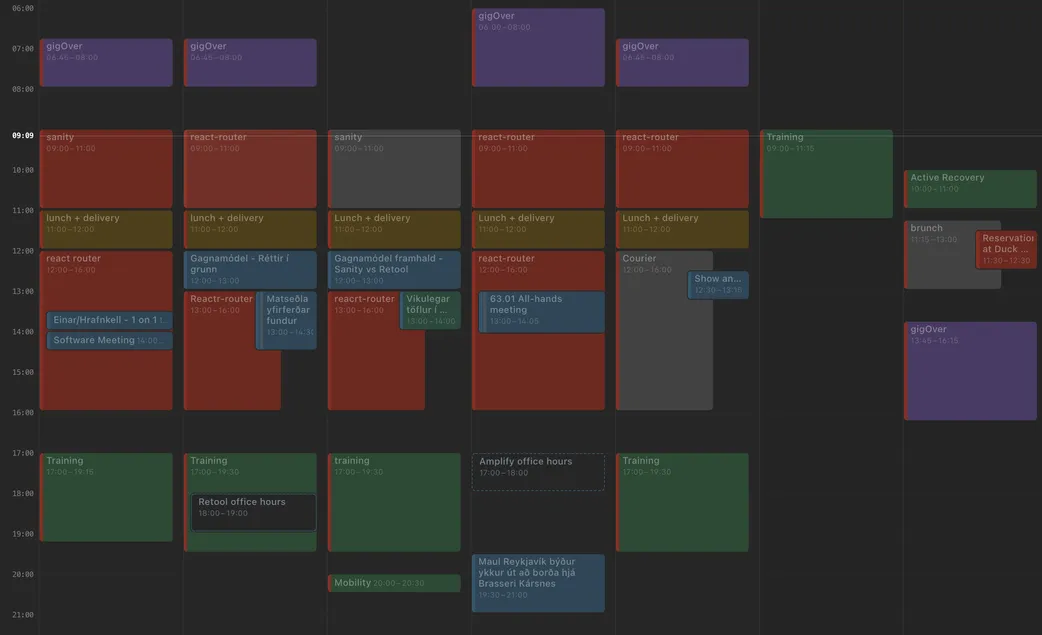
My time blocks are rather general. I have more details about those tasks in Asana (work tasks) and my weekly note. I try to block time for the general “theme” of that time, which could be a project or more shallow work like emails.
As you can see in this screenshot, I’m working on a big task for work. We are refactoring our react-router to integrate the version 6.4 changes. That takes some time, but it’s a fun and challenging task.
I’m also working as a contractor for gigOver. This week, I spent some time early in the mornings to work on their project, and last but not least, I do Crossfit.
Plugin & template:
Shut down ritual
Here are some articles regarding shutdown rituals:
- - Cal Newport
- - Timely
At the end of every work day, I take a quick tour and go over to see if I missed some of this.
- - Finish tasks in Asana that I finished this day
- - Archive emails on Front that I can archive
- - Commit any updates to GitHub I have uncommitted
- - Finish tasks in Obsidian that I’ve finished
Of course, I sometimes forget this, but most days I remember, and It feels good to “close” these things off for the day. Maybe it’s only the placebo, but I feel like I can start the day without the need to ‘de-clutter.‘
Plugin & template:
- - This is on my daily note template.
Slip-box
I put all the notes that I want to ‘own’ into the slip-box
I got the slip-box ‘concept’ from the book ‘How to take smart notes.‘
I’m not going into many details here because there is no correct way to do this. I like how I structure my slip-box, but there are better ways to do it.
The topic notes work like an entry point to a particular topic. Here below is a list of my current topic notes.
- - 1 systems
- - 2 technology
- - 3 productivity
- - 4 psychology
- - 5 philosophy
- - 6 math
- - 7 physics
- - 8 biology
- - 9 chemistry
- - 10 economics
- - 11 personal finances
- - 12 health
- - 13 hobbies
Every note in the slip-box is prefixed with the number of the topic it belongs.
In each topic note, I start to build on these prefixes. Which is nice but also a place I could improve.
For example, the technology topic note has many links, and since I work as a software developer, I’m constantly adding new notes to this topic.
This is the topic note for technology.
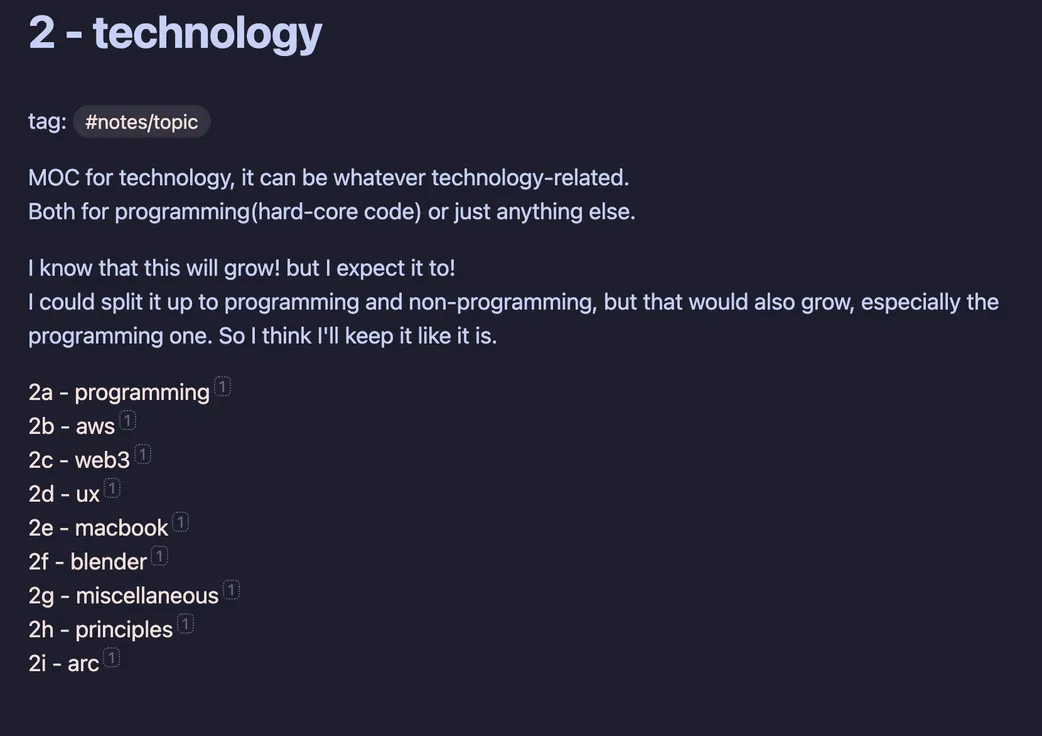
The last note I added to my slip-box had this name: 2a2b9c1 - usetate typescript. So I’ve branched a long way from the technology topic note with the prefix 2.
This has pros and cons. I’m slowly building a model of my slip-box note, and I can see how it grows. But I’m also wondering if I can find notes. (Thank god for the search feature).
To add, when I reference a note, I do this [[2a2b9c1 - useState typescript]], but there is a neat trick I can use. [[2a2b9c1 - useState typescript|useState typescript]] displays the string after the pipe instead of the full name of the note. It’s nice to have the reference to other notes match the text.
Conclusion
So, this was quite long 😬
It may seem like I spend all my days in Obsidian, but that is not the reality. The more I use my system, the more prolific I become. Some days I add more. For others, I don’t add anything. I don’t want to add stuff that I don’t need.
If you are interested in using Obsidian, please start small. I slowly integrated and tried everything I use in my Vault before I added it to my workflow. I’m also conscious and willing to remove parts of my system if unnecessary.
But note that this came on the back of my old Vault not working well with me, so I’m deliberately being patient with my system.
Shawn Blanc noted that “there is no one-size fits all system for your tasks, time, and goals. A good system should include these elements:”
- - Allows you to clarify your priorities
- - It’s something you understand and enjoy using
- - It allows you to focus on the right things at the right time
- - Efficiency: you’re able to do more in less times (instead of taking a long time to do very little)
- - Anxiety and stress are reduced (not exasperated)
- - You know if you hit the mark
- - It’s repeatable and sustainable.
Keep these points in mind when you start building your system 🧐
I hope you guys enjoyed this post and that it was helpful in some way. If you have any questions, don’t hesitate to ask.
CheatSheet
I have mentioned before that Obsidian uses markdown files. Which is great and means that I don’t necessarily need Obsidian to write my notes. I can use any text editor and write my notes in markdown. Markdown is an easy language to learn, and I recommend you know it.
My blog posts are also written in markdown.
Here is a free cheat sheet with markdown basics and Obsidian keyboard shortcuts.